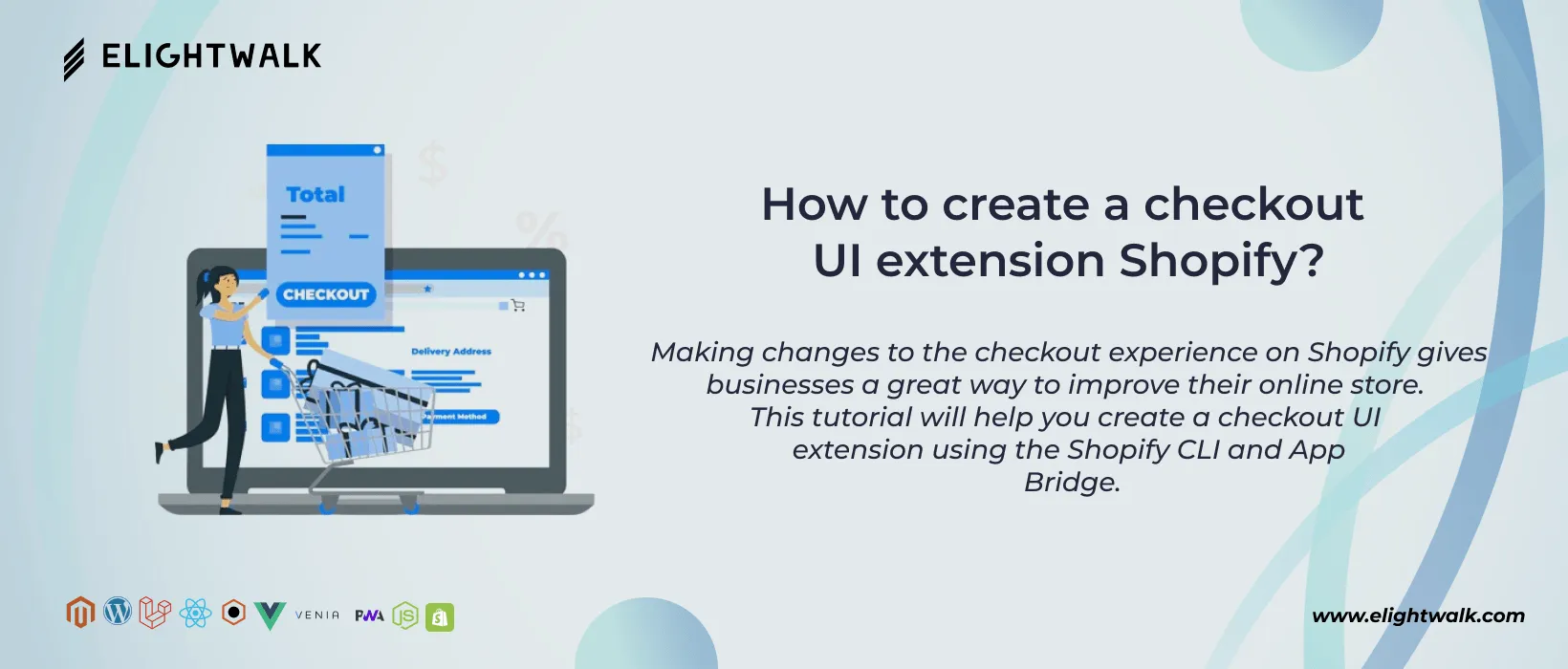Do you want to give your customers a more personalized, smooth shopping experience? Shopify's UI extension provides a great way to build custom checkout experiences for your storefront. Shopify allows developers to improve the checkout experience by creating UI extensions. These extensions can gather additional information, display custom messages, or integrate third-party services seamlessly into the checkout flow. Discover the power of Shopify UI extension and its uses in business growth.
This blog will give you an overview of creating a custom checkout UI extension on Shopify. This guide will help make a custom checkout UI extension using the Shopify CLI and App Bridge. This guide wraps up all the steps of creating a Shopify UI extension for your store. How to manage and generate UI extensions and essential facts about it.