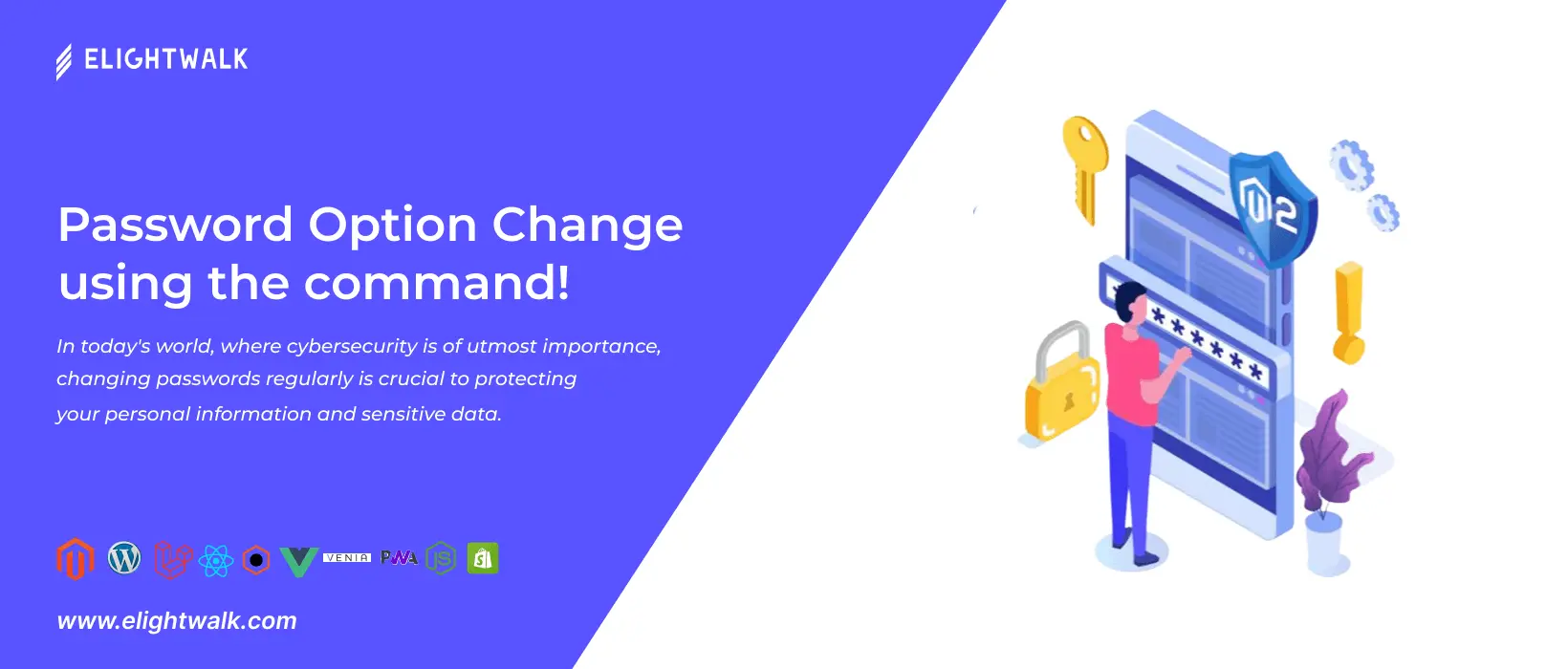In today's world, where cybersecurity is of utmost importance, changing passwords regularly is crucial to protecting your personal information and sensitive data. One way to change passwords on your computer or server is by using command lines. In this article, we will dive into the process of changing something.
Using command lines to change passwords is a way to make your online activities more secure. Your sensitive data and personal information are further protected by it. Changing passwords through command lines is a simple and effective method allowing you to update your login credentials quickly. This process helps enhance cyber safety and ensures your online accounts remain secure.