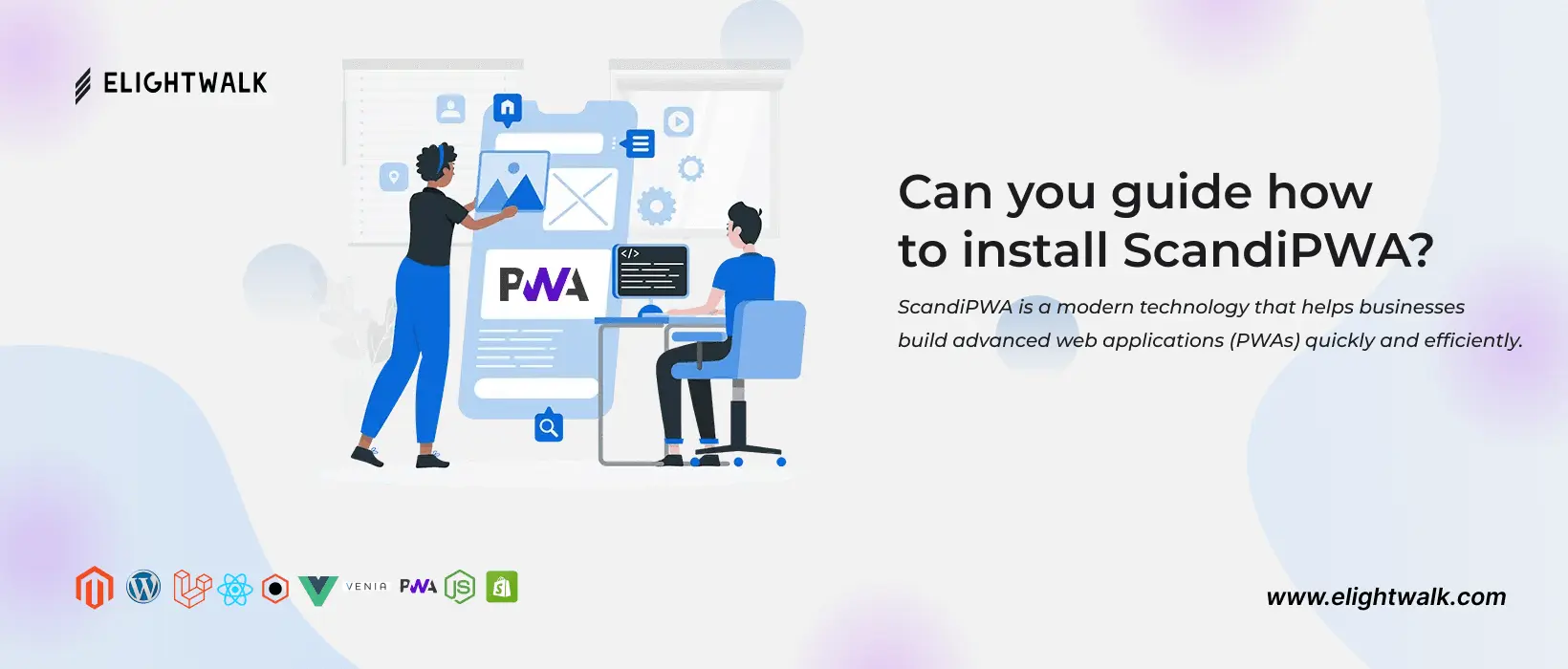ScandiPWA is a modern technology that helps businesses build advanced web applications (PWAs) quickly and efficiently. This platform enables companies to build robust and scalable web apps with high performance and a smooth user experience.
ScandiPWA is excellent because it lets people use your website on computers, laptops, tablets, and phones. It works well on all of them so that customers can enjoy the same high-quality experience no matter their device.
ScandiPWA uses the latest web development technologies like ReactJS and GraphQL to make things easier.