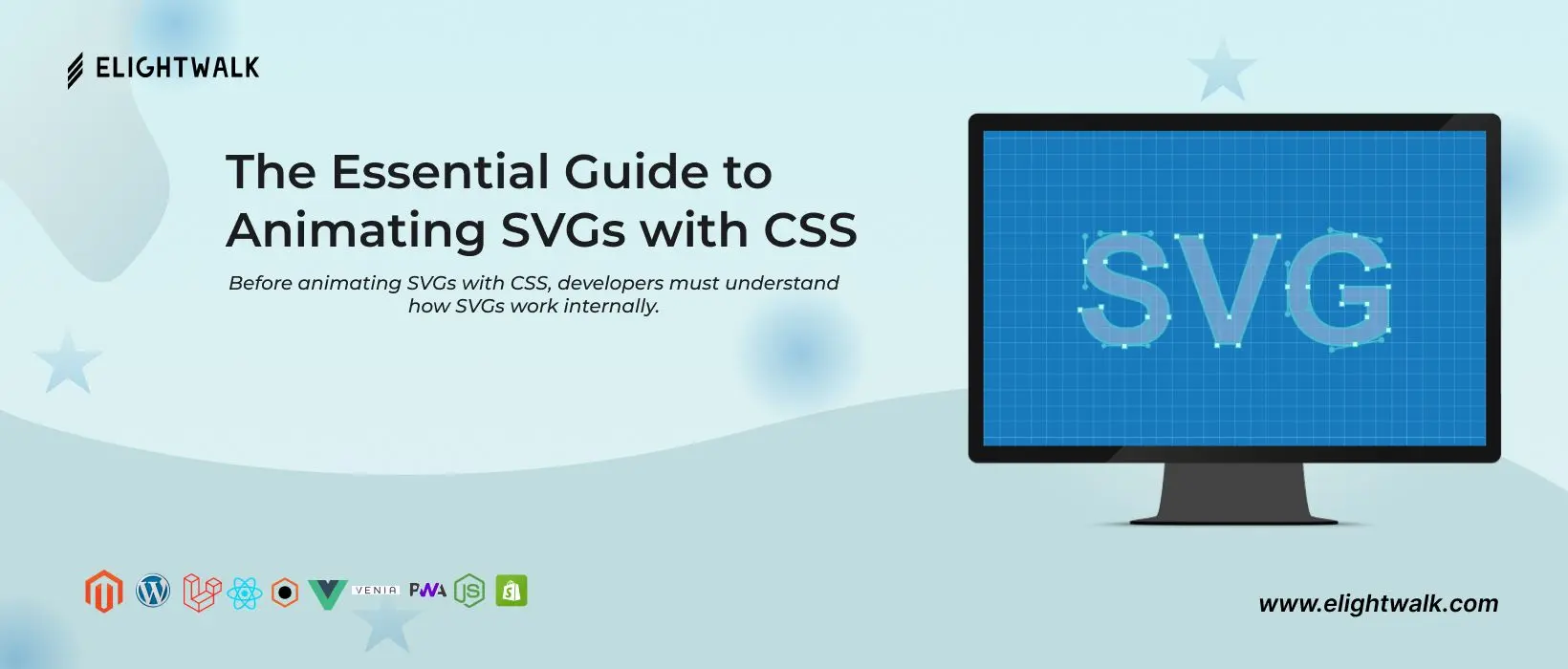Animation enhances user experience by adding visual interest and interactivity to websites. It can capture users' attention, guide them through the website, and communicate information effectively. With SVG, web designers can create smooth, responsive animations that load quickly and adapt to different screen sizes. This allows for a more engaging and dynamic user experience, ultimately improving the overall usability and enjoyment of the website.
This article will discuss the reasons and advantages of using CSS to animate SVGs. Web designers can produce engaging and interactive visuals that elevate the user experience using CSS animations. We will examine the different methods and properties involved in CSS animations to animate SVGs and provide readers with clear instructions and examples to follow along with.