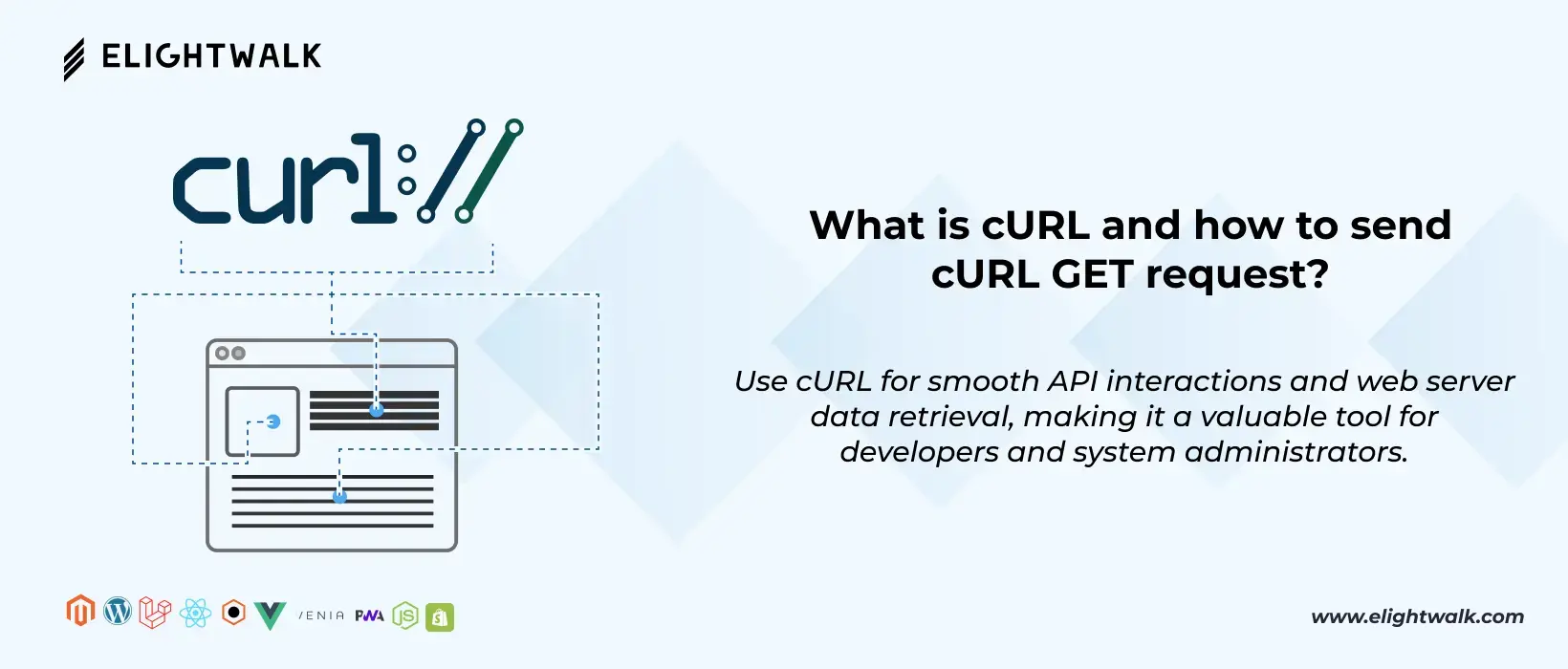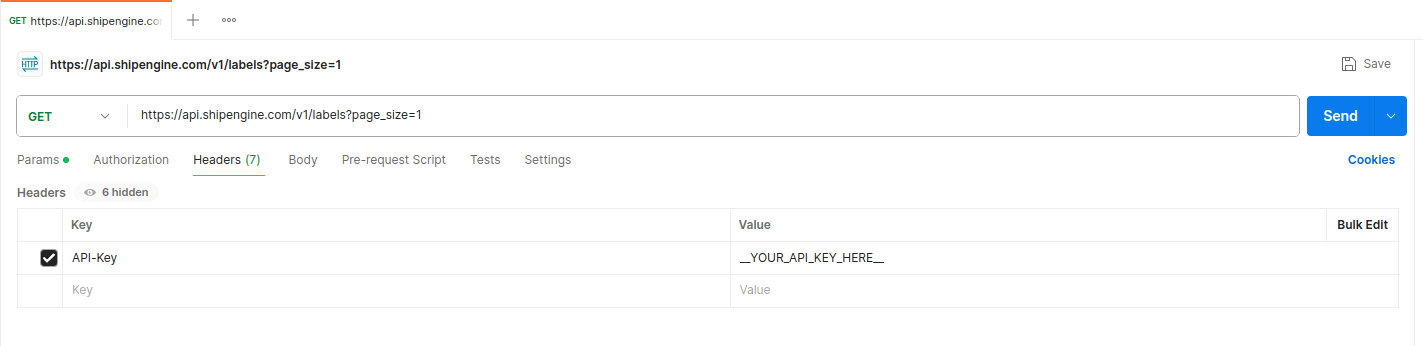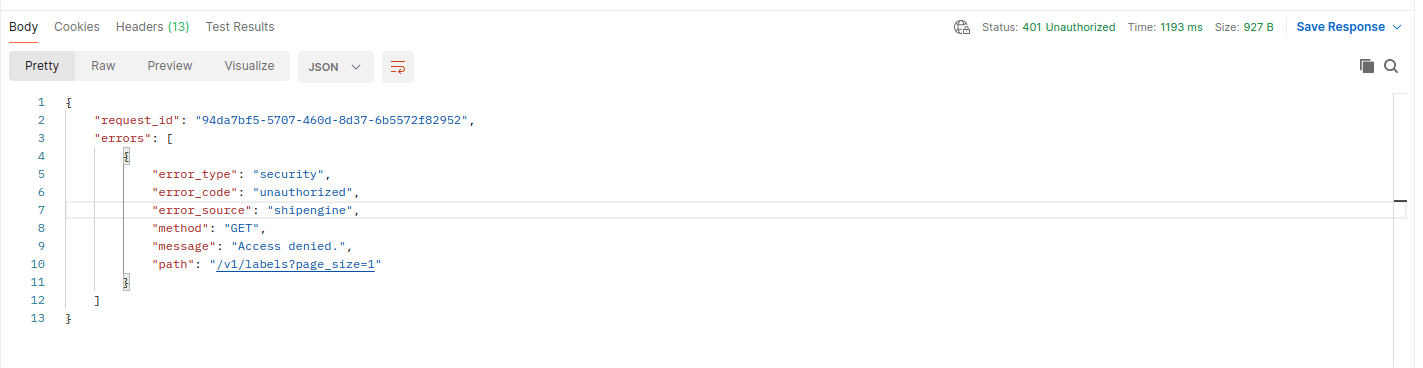Understanding HTTP requests and APIs is crucial for automating tasks and troubleshooting especially. When I need to send an HTTP request quickly, I always find using cURL.
cURL (Client URL) is a kind of technology that you can use to make a connection between a web server and your device by writing commands in the command line. By typing the server URL and the data you want to send it, cURL gives you various possibilities to perform different types of the requests, which are complementary to the tools like Postman and Insomnia which run from the terminal.
This is because in this article, I will be teaching what the cURL command is, how it works, and give some typical examples and use annotations.