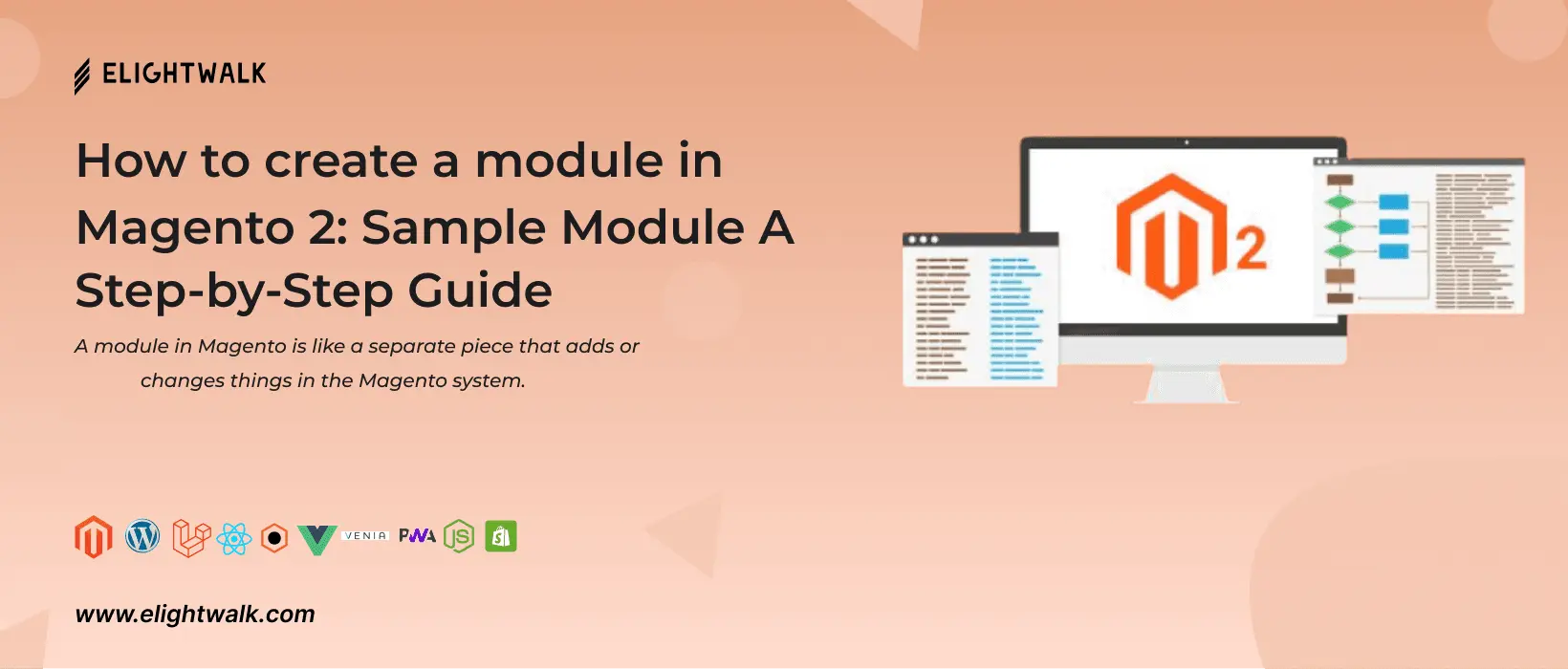A module in Magento is like a separate piece that adds or changes things in the Magento system. It's like a building block that developers use to customize or improve the features of a Magento online store to fit specific business requirements.
Modules in Magento 2 are added to your store via a component library designed to offer several features and functionalities, such as payment gateway integration or user role management. You can choose from several modules available, including dynamic blocks that allow you to create customized blocks on the fly, custom HTML pages and layout blocks, contact forms and SEO-related components.