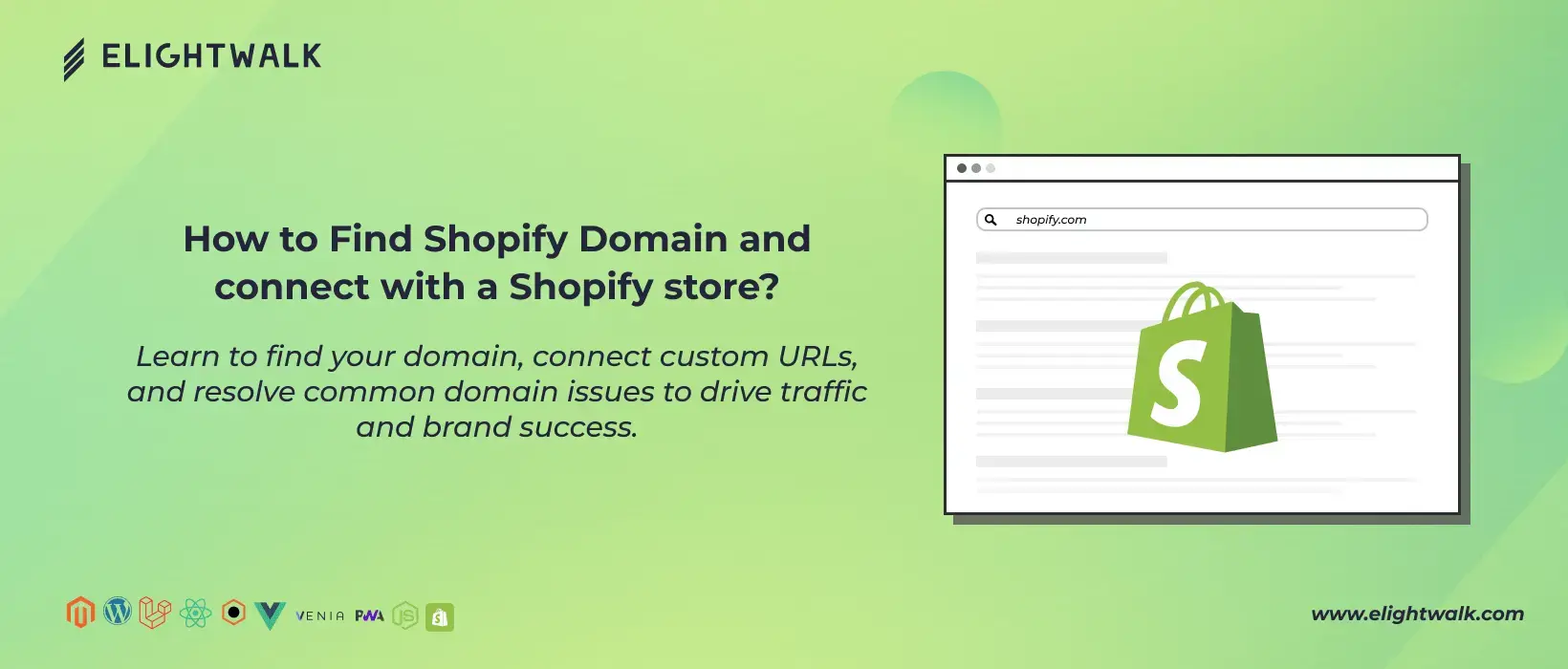You have two options to connect a new domain to your Shopify store: purchasing a domain through Shopify or connecting an existing domain from another registrar. Purchasing a New Domain from Shopify
Step 1: Search and Choose Your Domain
- Log in to your Shopify admin panel and go to Settings > Domains.
- Click Buy new domain.
- Type the domain name you want to purchase.
- Review the available domain extensions (like .com and .net) and their prices.
- Choose the domain you want and click Buy.
If your preferred domain isn't available, Shopify will suggest alternatives. You can either select one of these or try a new search.
Step 2: Confirm and Purchase Your Domain
- Check the Domain to be registered section.
- If you want automatic renewal, select Auto-renew this domain every year.
- Confirm your contact information in the Contact Information section.
- Check if the domain includes WHOIS Privacy (a service that hides your personal information from public records).
- If WHOIS Privacy is omitted and you need it, cancel and select a different domain extension.
- Choose your payment method, read the policies, and click Buy Domain.
Your domain might take up to 48 hours to start working. If this is your first domain, it becomes your store's web address. Otherwise, it redirects to your existing primary domain, and you can update your settings to make it the primary one if needed.
Step 3: Verify Your Email Address
After purchasing your domain, you must verify your email address to register. Look out for emails from Shopify about:
- Your purchase confirmation
- Email verification
- Data-sharing preferences
Troubleshooting Tips:
- Check your spam or junk mail folder if you do not get the email.
- Ensure you don't use the domain you're trying to register for your email (e.g., don't use info@example.com if you're buying example.com).
- Correct any typos in your email address.
- If needed, use a Gmail address for better reliability.
To update your email address:
- Go to Settings > Domains in your Shopify admin.
- Select the domain and click Domain settings > Edit contact information.
- Make changes to your email and click Save.
After this, You'll receive a verification email to confirm your changes.
Important Note
You must verify your correct email address within 15 days. If you don't, they could suspend your domain. If you have issues, like not receiving emails, you can again send the verification email from the Shopify admin for clarification. You can also contact Shopify Support for help.
These steps will secure your custom domain. They will boost your store's professional online presence.