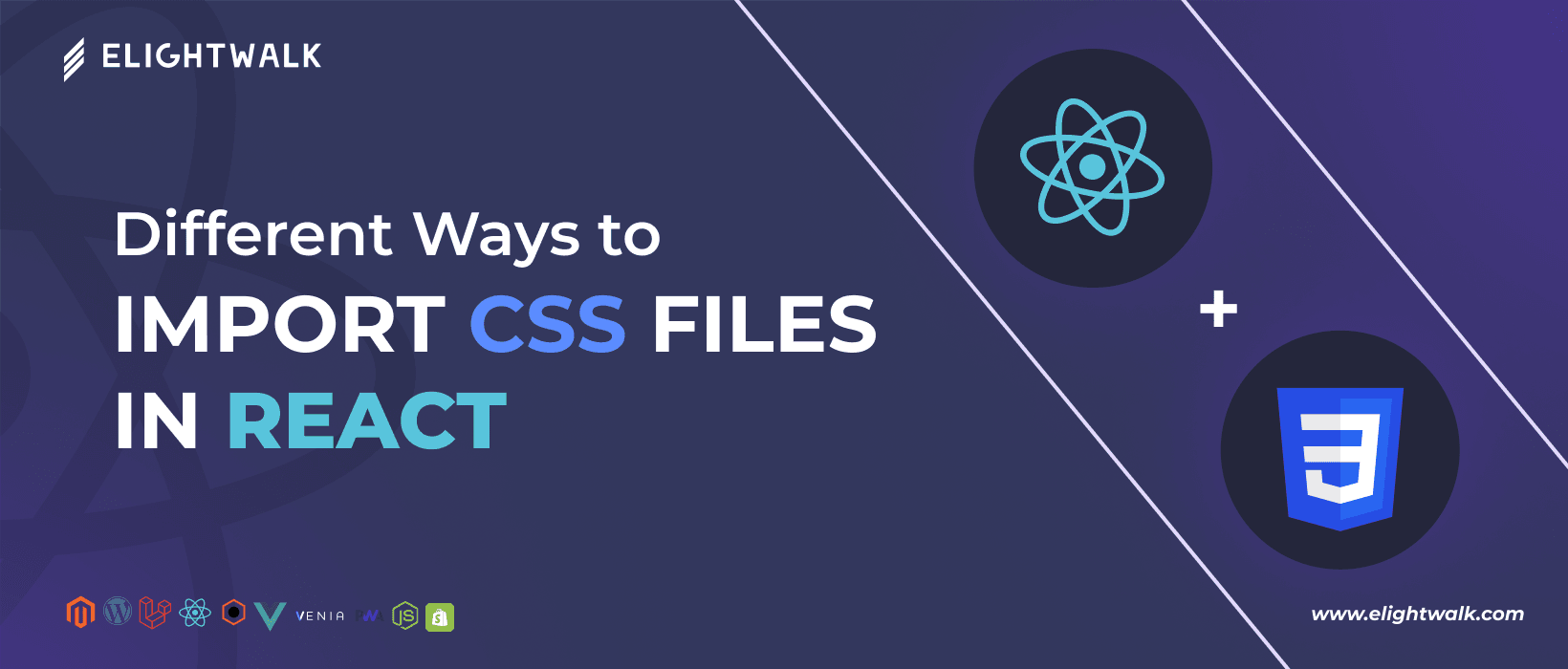The React team has recently suggested some important recommendations related to the development process for next-generation developers. These reflect the changing web development landscape and the need for better tools. Here are the four key recommendations suggested by the team:
1. Move Away from the Create React App (CRA)
The React team no longer recommends using Create React App (CRA) as the default setup tool for new projects. While CRA was introduced to simplify the initial setup process for React applications, its one-size-fits-all approach does not meet the diverse needs of modern development.
You often need more flexibility than CRA can provide. This leads to a complex "eject" process to modify configurations. Next.js, Snowpack, and Parcel are now preferred. They meet project needs. They have features like server-side rendering, static site generation, and better performance.
2. Try to Adopt Statically Extracted Styles
The React team prefers statically extracted styles over CSS-in-JS solutions. Statically extracted styles improve performance. They let browsers cache CSS files efficiently, leading to faster load times. This approach enhances maintainability. It organizes styles in separate files, which makes debugging easier. Developers should define CSS in traditional stylesheets or use preprocessors like SCSS. This allows them to use advanced features while keeping a clear structure.
3. Use Inline Styles for Dynamic Values
Inline styles are recommended for dynamic styling based on component state or props. This method allows you to apply styles directly within JSX, simplifying code and ensuring that styles are scoped correctly without conflicts.
4. Implement Prop Types
Prop Types are now an official recommendation from the React team. They help document components by specifying the expected prop data types. This makes it easier for other developers to use them correctly. This practice helps catch errors and contributes to cleaner and more maintainable code.
You can enhance workflow, improve application performance, and create more maintainable codebases. The shift from CRA to more customizable options reflects a broader trend in the JavaScript ecosystem that prioritizes flexibility and efficiency in development practices.