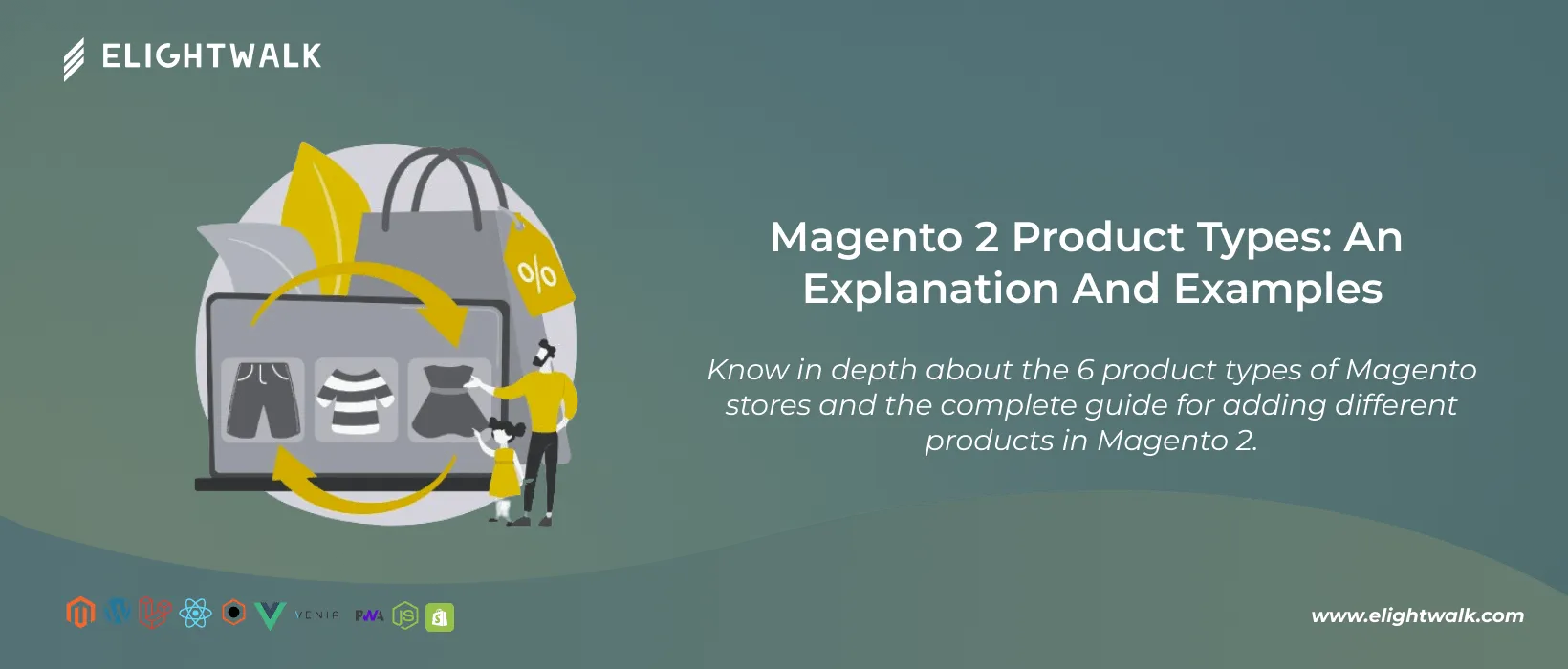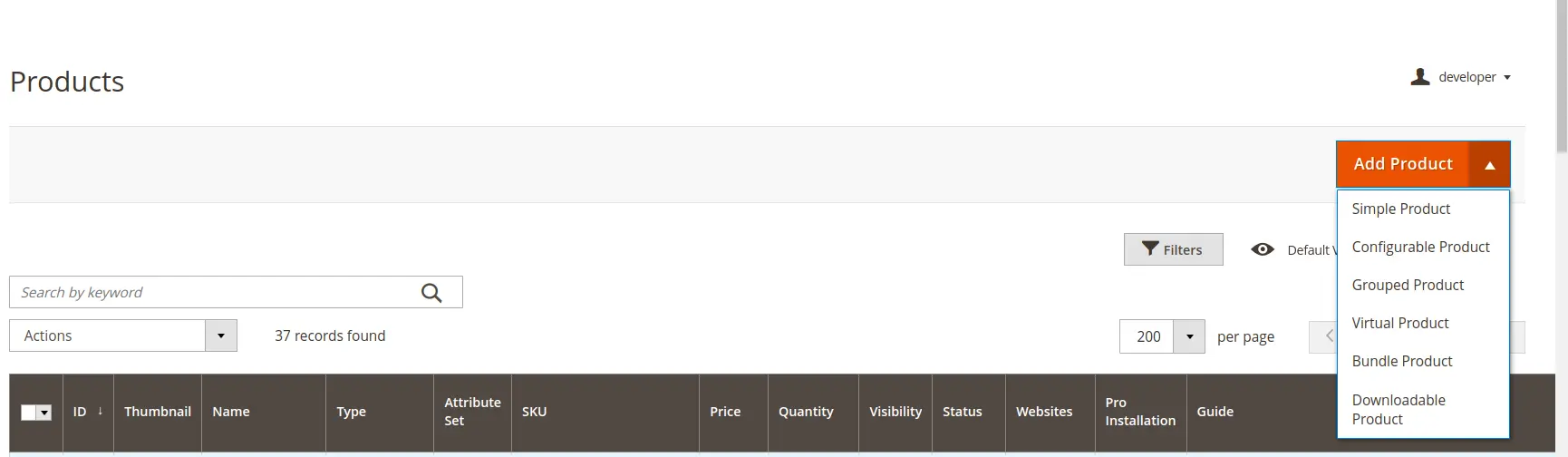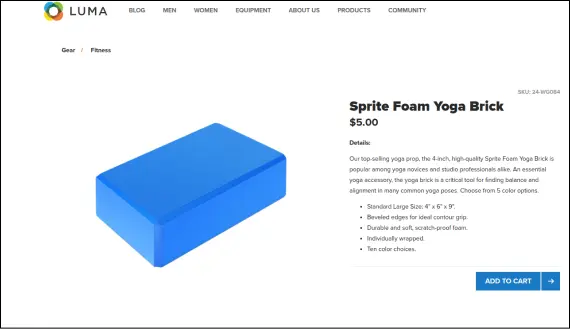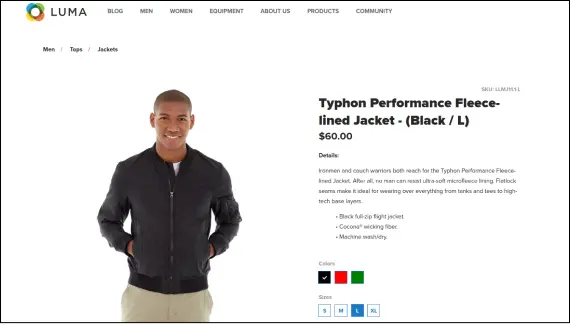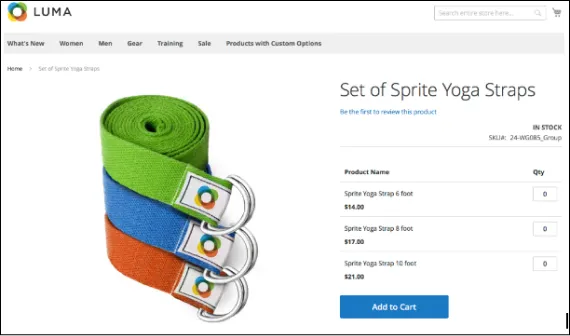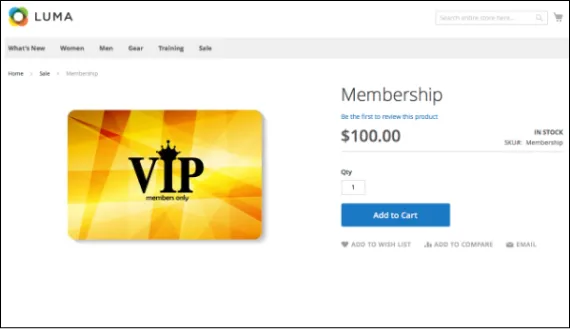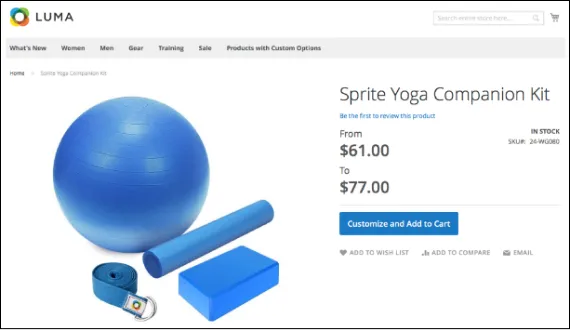Magento 2 fulfils every single need of merchants. They know about the market and different product types in the e-commerce markets. Magento 2 manage the product description requirements and its operation with different types of products.
It makes it easy to manage products and add customization as per our product requirements. You can directly select the product type and add it without hassle. Magento 2 provide 6 product types in the admin panel store. Each product type gives you a different option to showcase your product and options.
We discuss the Magento 2 product type in detail with examples and explain how each product type helps you showcase your product.