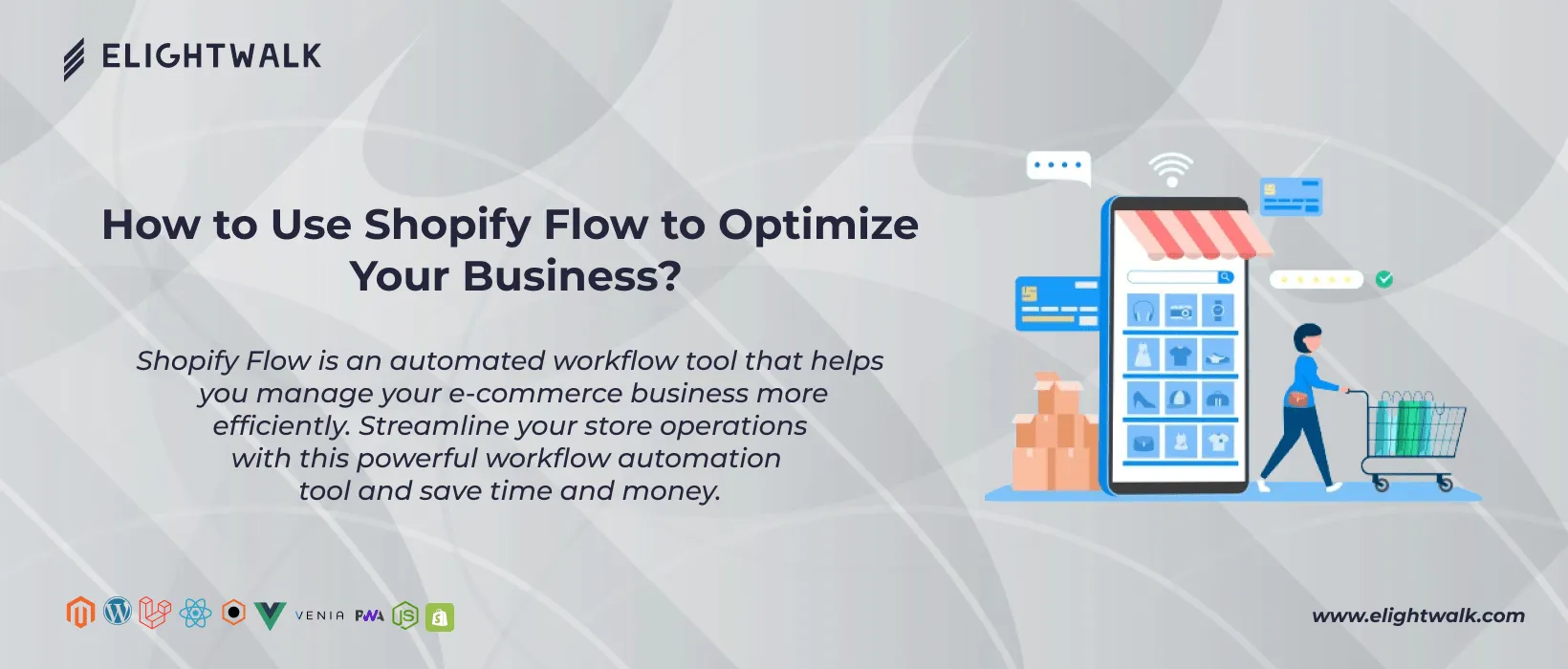Shopify Flow is a spark for a revolution in the e-commerce landscape, designed to liberate merchants from the time-consuming burden of manual tasks. At its core, Shopify Flow operates on a visual builder, providing an intuitive interface for users to craft tailored workflows. The trifecta of triggers, conditions, and actions forms the foundation of these workflows, allowing for unparalleled customization to align with the needs of each business.
Triggers
Triggers serve as the ignition switch for workflows, responding to specific events within the Shopify ecosystem. These events range from the familiar, such as new order placement, to the more nuanced, like inventory levels hitting predefined thresholds. By setting up triggers, users can automate tasks such as sending personalized emails to customers after they make a purchase or updating inventory levels in real time.
Conditions
Conditions act as the discerning gatekeepers, ensuring workflows are activated only when specific criteria are met. This level of granularity allows merchants to tailor the automation to their exact specifications. With conditions, merchants can specify the requirements that must be met for a workflow to be triggered. For example, they can set conditions such as only sending personalized emails to customers who have spent a certain amount or updating inventory levels only when a specific product is running low. This level of customization ensures that the automation is highly targeted and effective in meeting the merchant's particular needs.
Actions
Actions manifest the automated wizardry, representing the tasks executed once triggers and conditions align. Whether sending automated emails, updating inventory levels, or applying discounts, Shopify Flow ensures that the desired outcomes are achieved precisely and efficiently. Merchants can simplify their work and save time and money by making their processes more efficient. This can free up their energy and resources to concentrate on other essential tasks in their business. With Shopify Flow, companies can automate repetitive tasks while maintaining a personalized touch, ultimately enhancing the overall customer experience.
One of the distinguishing features of Shopify Flow is its seamless integration with various apps and services within the Shopify ecosystem. This interconnectedness extends the scope of automation beyond the basics, offering a holistic solution that addresses the multifaceted needs of modern e-commerce.